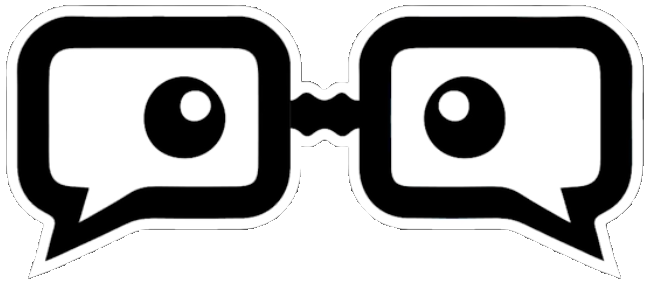Deprecated: Elementor\Includes\Elements\Container::__construct(): Implicitly marking parameter $args as nullable is deprecated, the explicit nullable type must be used instead in /var/www/html/narodev/wp-content/plugins/elementor/includes/elements/container.php on line 42
Deprecated: Elementor\Includes\Elements\Container::__construct(): Implicitly marking parameter $args as nullable is deprecated, the explicit nullable type must be used instead in /var/www/html/narodev/wp-content/plugins/elementor/includes/elements/container.php on line 42